Boomerang was introduced by Instagram in 2015. You can click your photos by Boomerang and sew them all together in very good quality. Boomerang also gives a facility to play those photos in both forward as well as backward mode. There are people who want to Turn Existing Video Into Boomerang on iPhone and for those, we have come across one working method which we shared in this guide, simply follow this guide.
Turn Existing Video Into Boomerang on iPhone
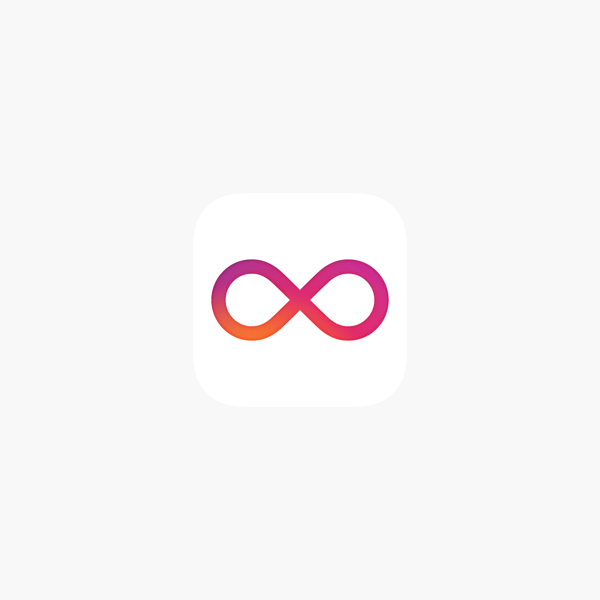
If you want to make your precious moments into funny and amazing ways then you must try Boomerang. You can also pre-record your videos before uploading your video.
Do you want a full explanation on how to turn your existing video into Boomerang? Here, you can find an easy method to convert your existing video into Boomerang on iPhone.
Steps to Turn Your Existing Videos into Boomerang on iPhone
If you want to turn an existing video into a Boomerang then you can use an App Gif Maker. You can also use this app to save your videos. Now you can edit your video with the help of the Boomerang Maker app.
Now, you can save your video in your Camera Roll and also can share your video on Instagram instantly.
Step by Step Procedure to Boomerang your Existing Video Instantly on iPhone or iPad:
- Download the gif maker app.
- Click on Create option display in the bottom row.
- Now, you have to click on Video to GIF.
- Allow the permission of your Camera Roll.
- Now, choose the option of Pre-Record Video.
- Turn on that video in the GIF.
- You can also edit the length of your video according to your wish.
- Click on the NEXT option display on the upper right corner of the app.
- Now, you can see that your video will turn into a GIF after clicking on the NEXT option.
- Click on ADJUST display at the lower-left corner of the app.
- If you want to add a Boomerang effect to your GIF then you have to click on the LOOP option.
- While finishing it, tap the arrow icon at the bottom, you will get the option to change the speed of playback or Playback speed.
- You can save and share your video by clicking on the options Share and Save display on the upper right corner of the app.
- After clicking it, You can enjoy and share your funny precious moments with your friends and relatives.
FINAL VERDICT
You should know about the limitation of turning your videos in Boomerang because there is a limit in Boomerang videos. And if you want to turn your existing videos into Boomerang without any limit or unlimited then you have to buy the Pro version of Boomerang. You can enjoy more filters and more options after buying this Pro version of Boomerang. But if you want to keep your videos more classy and powerful or skillful then you should use the simple Boomerang converting method.
Honestly, you don’t need any Pro features of Boomerang. We will recommend you to choose the Normal version of Boomerang. GIF maker helps you to convert your Live Photos into GIF and also you can turn your photos again into Boomerang.
You can also learn more about apl*itunes.com/bill where you can check how you can cancel iTunes billing with proper guidance.
You can find a full explanation and easy steps to turn your existing photos into Boomerang. If you have any suggestions regarding this article on “Turn Existing Video Into Boomerang on iPhone”, please comment to us in the comment section. Please share this article with your friends and relatives if you found this article helpful to you.